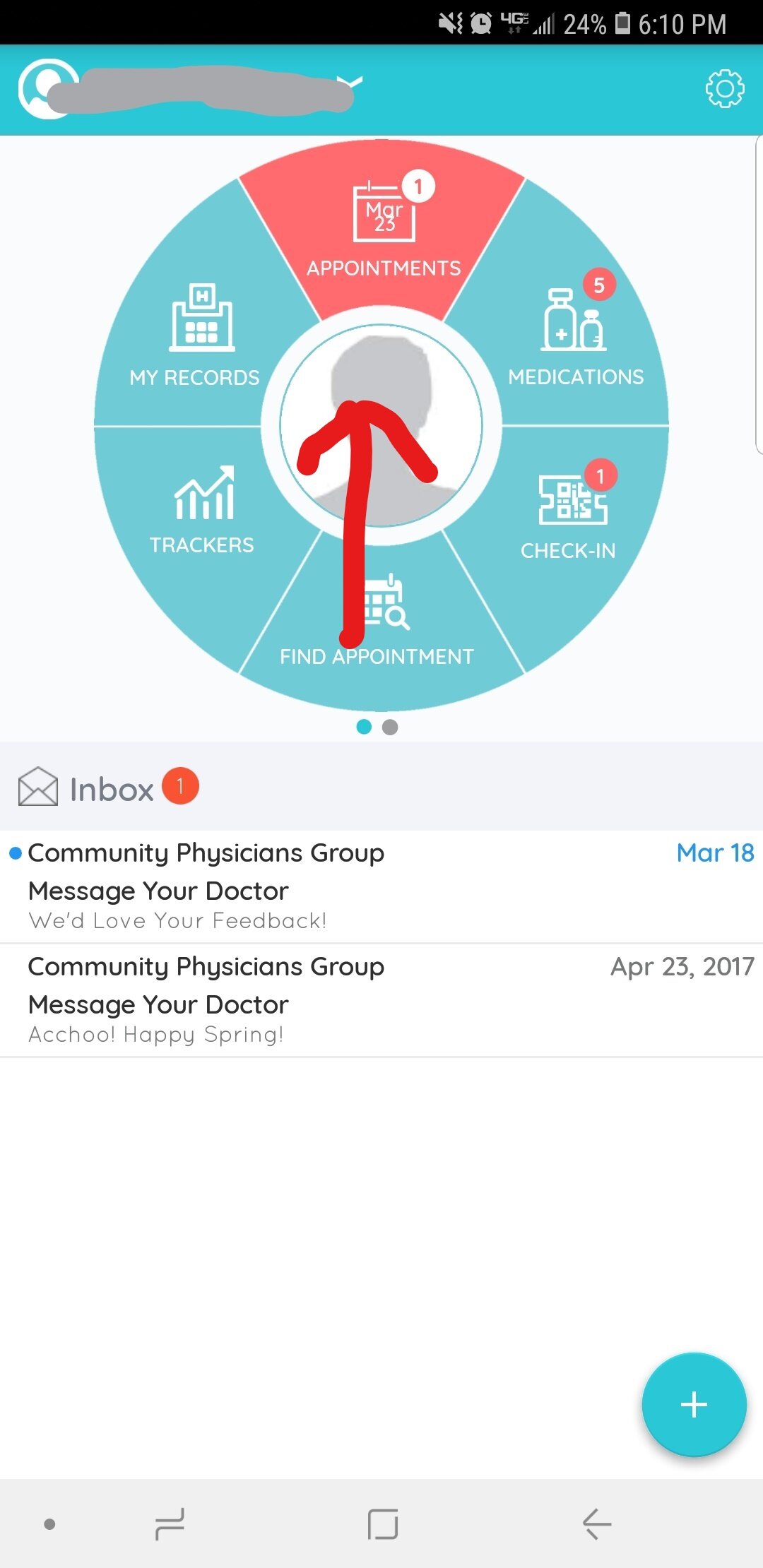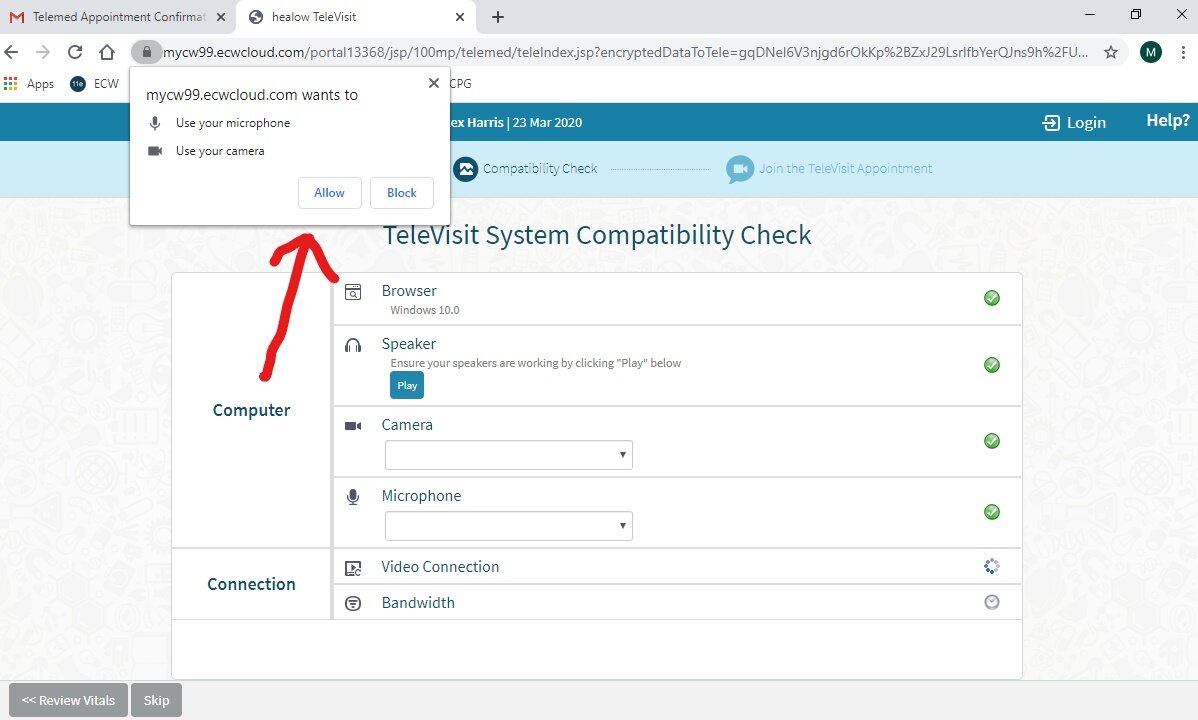televisits
Your health and well-being is important to CPG. Before you come in, please call your providers office to see if a televisit is appropriate for you. A televisit is a real-time appointment with your provider using your smartphone, tablet, or computer, all from the comfort of your home! Your provider will assess your symptoms, recommend a plan of care, and can even send a prescription if needed.
During the COVID-19 pandemic, several insurance plans (including Medicare and Medicaid) are covering televists like an in-person office visit. Co-pays and deductibles will still apply. If you have questions about your insurance coverage, please contact your insurance company.
Currently, all CPG locations are offering televisits. Please contact your local CPG clinic if you have further questions or concerns.
Please see below for instructions for mobile, tablet, and desktop televisits. Note: Your device must have an internet connectivity speed of 3/MBPS or better.
SMARTPHONE/TABLET TELEVISiTS
To participate in a televisit using your smartphone or tablet, you must use our patient portal app, Healow. This is the most efficient way to complete a televisit with your provider. For instructions on how to install Healow, click here.
Step 1: Call your CPG clinic to schedule your televisit. All of your demographic data (address, phone number, etc) should be updated during this call, or done online using your Healow app.
Step 2: Open your Healow app and login.
Step 3: Tap the appointment wedge, highlighted in red.
Step 4: Tap on your appointment, as indicated by the red arrow, in the screenshot above.
Step 5: Tap on “Start Televisit”, as indicated by the red arrow, in the screenshot above.
Step 6: Fill out vitals, only if you’re able to provide accurate data. Skip fields you’re unable to complete. When finished, tap “Submit Vitals”, as indicated by the red arrow, in the screenshot above.
Step 7: From this screen you can review your vitals if needed. If ready to begin your televisit, tap “Start Televisit”, as indicated by the red arrow, in the screenshot above.
Step 8: If you haven’t already granted Healow permissions to access your microphone and camera, do so now, as indicated by the red arrow, in the screenshot above.
Step 9: Wait for a moment for this screen to pass.
Step 10: Your televisit should begin shortly!
desktop / laptop televisits
To participate in a televisit using your desktop or laptop, you must use a computer with a webcam. The following browsers are supported: Chrome, Edge, and Firefox. Internet Explorer is not supported at this time.
Step 1: Call your CPG clinic to schedule your televisit. All of your demographic data (address, phone number, etc) should be updated during this call, or done online using your patient portal. You can login to your patient portal here.
Step 2: 30 minutes before your scheduled televisit, you should receive an email from your CPG clinic. If you do not receive this email 30 minutes before your appointment, please check your spam folder. If still unable to find, call your CPG clinic for assistance.
Step 3: 10 minutes prior to your televisit appointment, click “Join this Telemed Appointment directly”, as indicated by the red arrow, in the screenshot above.
Step 4: Fill out vitals, only if you’re able to provide accurate data. Skip fields you’re unable to complete. When finished, click “Submit Vitals”, as indicated by the red arrow, in the screenshot above.
Step 5: If you haven’t already granted the patient portal permissions to access your microphone and camera, do so now, as indicated by the red arrow, in the screenshot above.
Step 6: The portal will now perform a compatibility check to ensure your system can support a televisit. When all systems pass, click “Proceed”, as indicated by the red arrow, in the screenshot above. NOTE: If your system fails components of the compatibility check, please contact your CPG clinic for assistance regarding completion of your visit.
Step 7: If you are ready for your televisit appointment, click “Start Televisit”, as indicated by the red arrow, in the screenshot above. Your televisit should begin shortly!